Data Privacy Groups are the user groups with permissions related to Data Privacy Module. You can create data privacy groups and configure their permissions.
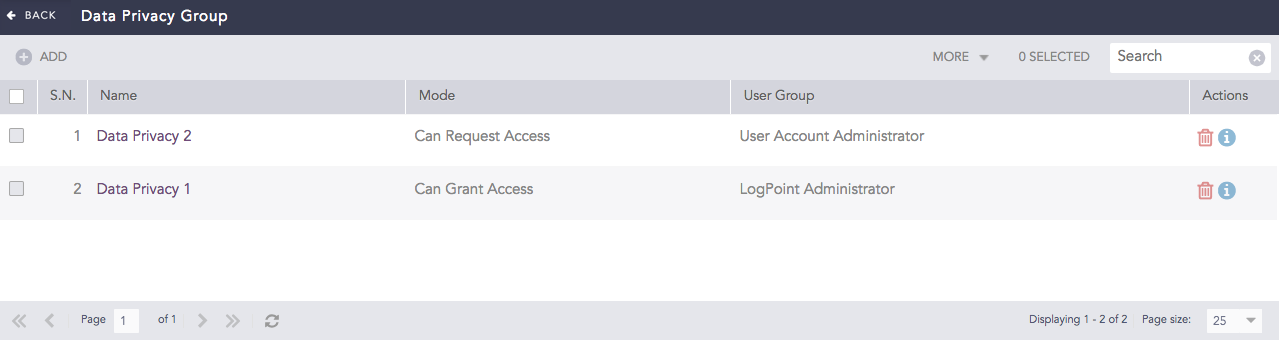
Data Privacy Groups¶
You can see Data Privacy Groups in the Settings >> User Accounts only if you have enabled the Data Privacy Module from Settings >> System >> System Settings >> Data Privacy Module. Go to Configuring Data Privacy Module for more details. Click the Details icon from Actions to view the details of a data privacy group. The data privacy groups can be mapped to either Can Grant Access mode or Can Request Access mode.
To sort the columns in ascending or descending order, move your cursor to the column you want to sort. You will see a down arrow; click it and select Sort Ascending or Sort Descending.

Sorting Columns¶
To filter the columns you want in the UI, click the MORE dropdown, click Columns, and select the columns you want.
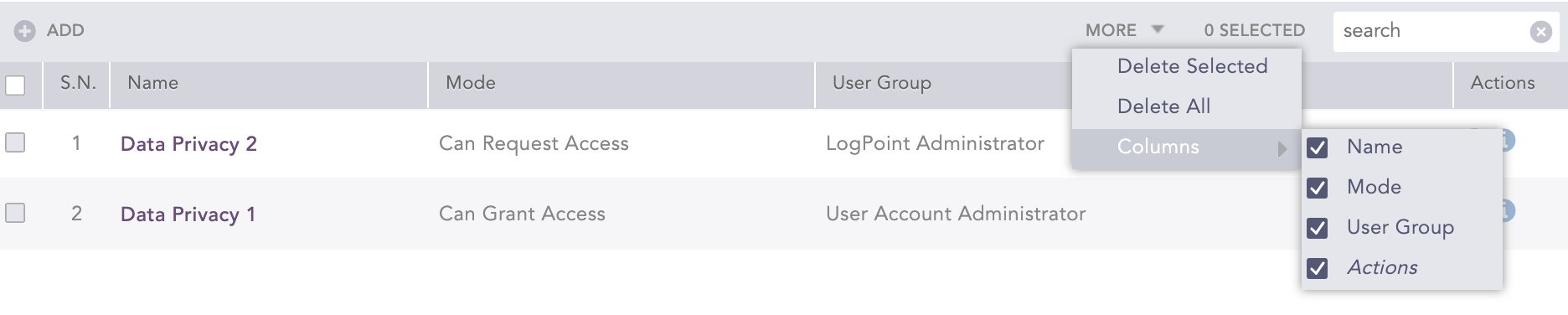
Filtering Columns in the UI¶
If you are part of user group that is in Can Request Access mode, you can send a request to view Data Privacy Module field data in decrypted form. You can request to view all encrypted field data or only a selection. Logpoint forwards requests to users who can grant access.
If you are part of user group that is in Can Grant Access mode, you can grant other users permission to view Data Privacy Module data. The Can Grant Access users do not automatically have request access permission. You need to add them to a Can Request Access user group first. The Can Grant Access users cannot grant access to themselves. No user can view the decrypted data without the consent of another user.
The users not mapped to any of the data privacy user groups can neither request nor grant access to view the decrypted data.
Only Logpoint administrators and user account administrators can add a data privacy user group.
Go to Settings >> User Accounts from the navigation bar and click Data Privacy Groups.
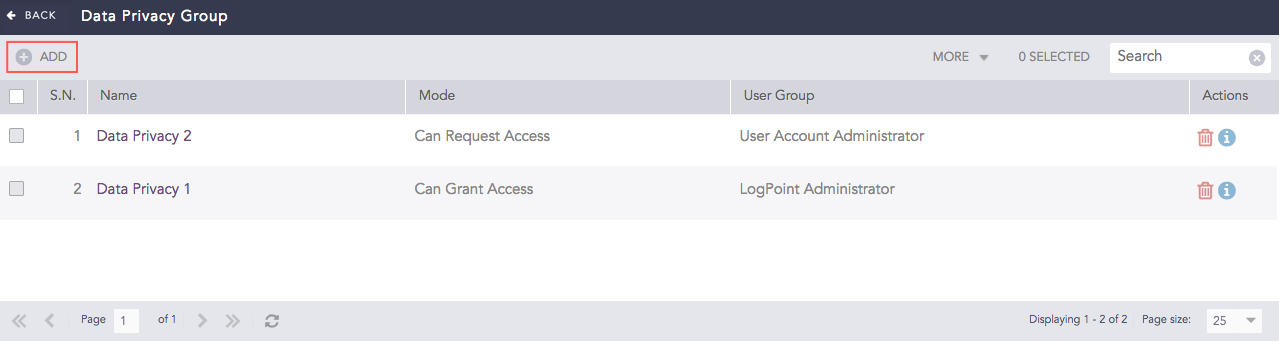
Data Privacy Groups¶
Click Add.
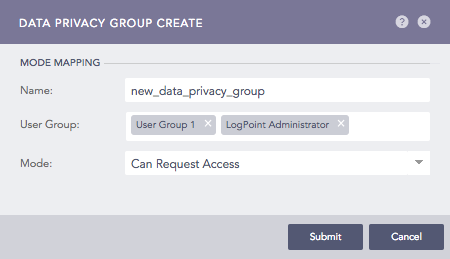
Adding a Data Privacy User Group¶
Enter a Name.
Select a User Group.
Select a Mode.
Click Submit.
Click the ? icon in the top-right corner to get help on the inputs.
Go to Settings >> User Accounts from the navigation bar and click Data Privacy Groups.
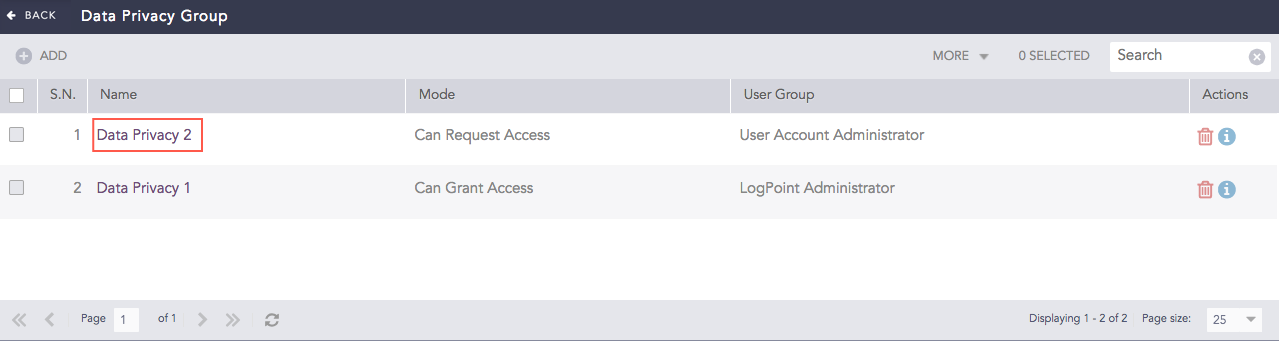
Editing a Data Privacy User Group¶
Click the user group you want to edit and update the information.
Click Submit.
Go to Settings >> User Accounts from the navigation bar and click Data Privacy Groups.
Click the Delete ( ) icon from Actions.
) icon from Actions.
To delete multiple user groups, select the user groups, click the MORE dropdown, and select Delete Selected.
To delete all the user groups, click the MORE dropdown and select Delete All.

Deleting Data Privacy User Groups¶
Click Yes.
The Can Request Access users can see the Data Privacy Module Activated icon at the top of the Logpoint user interface after a user grants their requests.
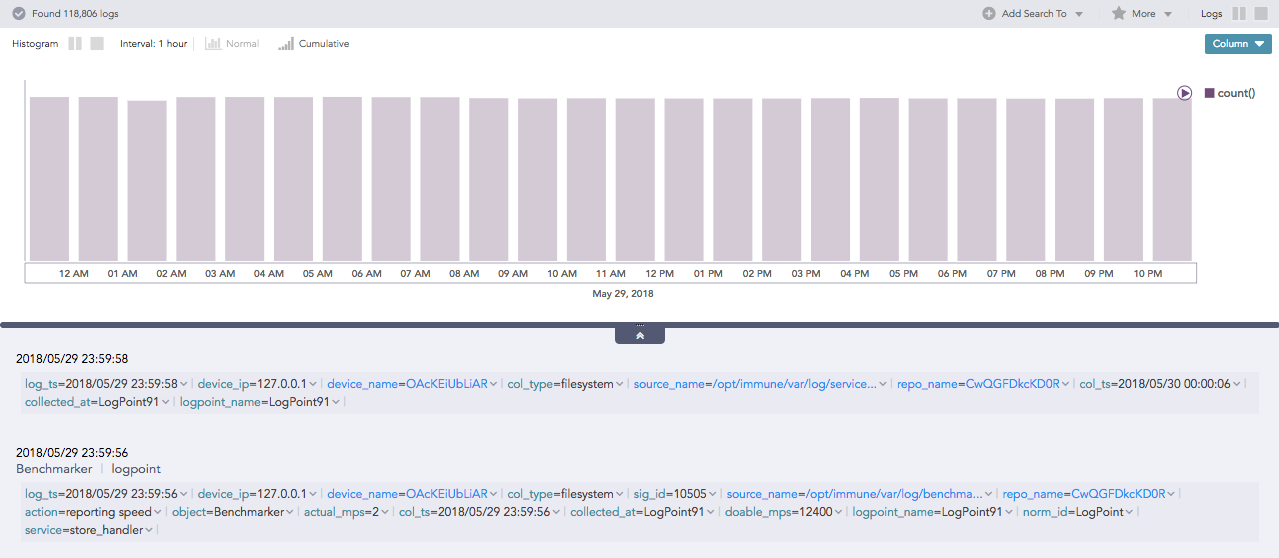
Data Privacy Module Icon¶
We are glad this guide helped.
Please don't include any personal information in your comment
Contact Support